How to change drive icon of pendrive,memory card storage drive,or partition drive icon,you can change any removable drive icon,How to Change the icon and Name of a USB Flash Drive,you can change drive icon of memory card sd card
Step 1: Firstly, Download 34 Pixel Square Icon or you can use any of yours.
Step 2:Simply Right click on the Logo and then click on Edit.
step 3: click on file=>save as=>BMP picture
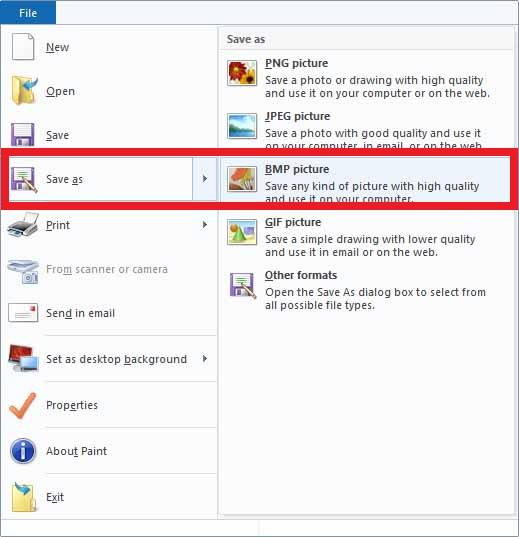
Step 4:Enter your file name and then click on save.

step 5: now right click on anywhere and create new text document.

step 6: open the new create text document.
step 7: now type below line in new text document.
[autorun]
label = your drive name
icon = TX.bmp here, TX is a file name and .bmp is a file formate.
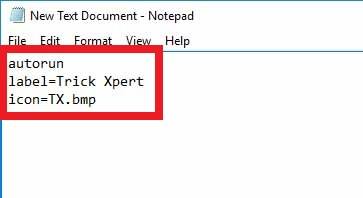
step 8: save the text document. click on file>save As.
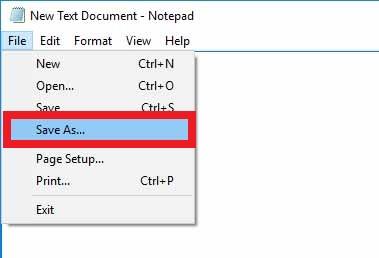
step 9: save the Notepad as autorun.inf and save as type All Files.
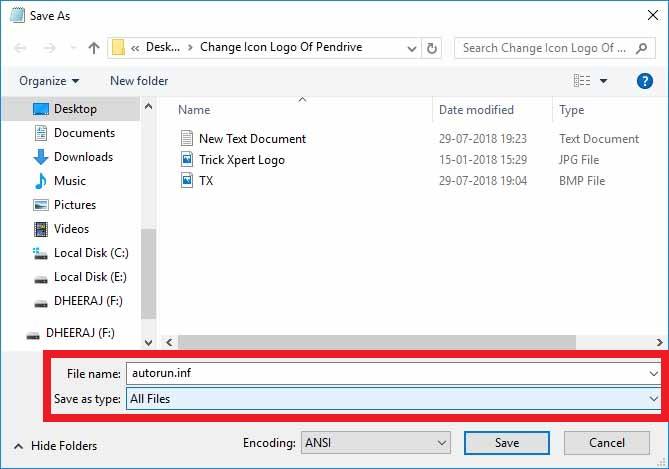
Step 10: now copy the Autorun.inf & IMAGE File which is highlighted in below image.
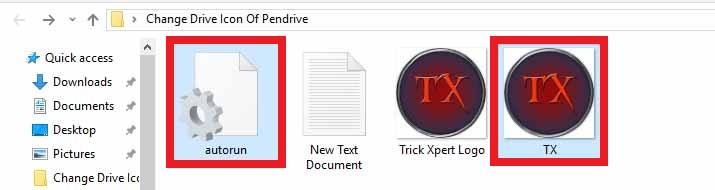
Step 11: Paste the File in your Pendrive.
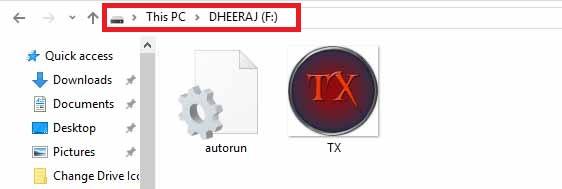
Step 12:Finally, Eject the Pendrive from your PC and again Plug it.
Done! Now you have Custom Icon Pendrive with you. Once you open the Pendrive, you can find those two folders. You can simply right click on them and select properties and then hide the folder. You can see the Final Custom Pendrive Icon below. Also, make sure to use Square Picture else you will get black boundaries like mine.
Step 2:Simply Right click on the Logo and then click on Edit.
step 3: click on file=>save as=>BMP picture
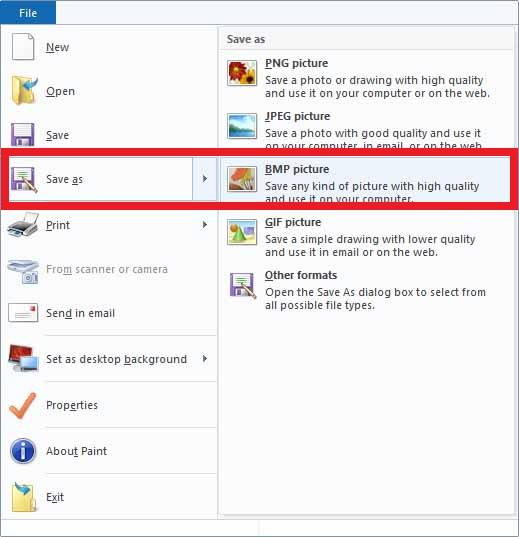
Step 4:Enter your file name and then click on save.

step 5: now right click on anywhere and create new text document.

step 6: open the new create text document.
step 7: now type below line in new text document.
[autorun]
label = your drive name
icon = TX.bmp here, TX is a file name and .bmp is a file formate.
step 8: save the text document. click on file>save As.
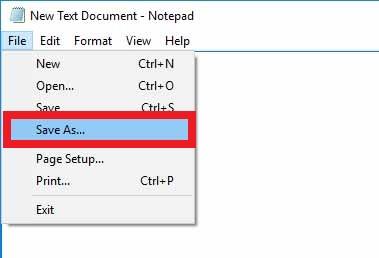
step 9: save the Notepad as autorun.inf and save as type All Files.
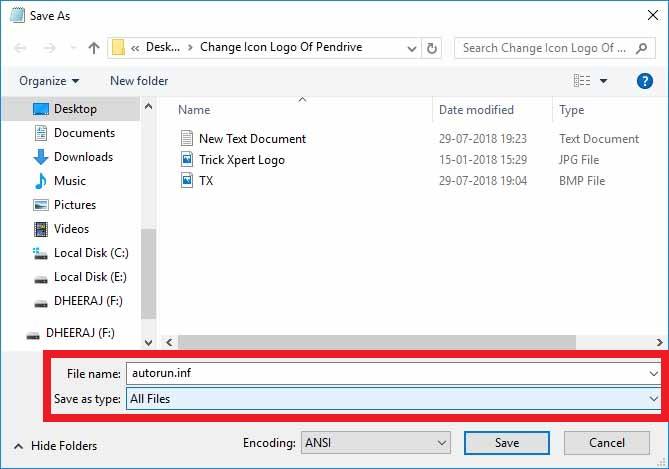
Step 10: now copy the Autorun.inf & IMAGE File which is highlighted in below image.
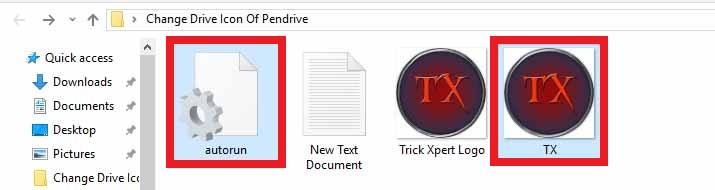
Step 11: Paste the File in your Pendrive.
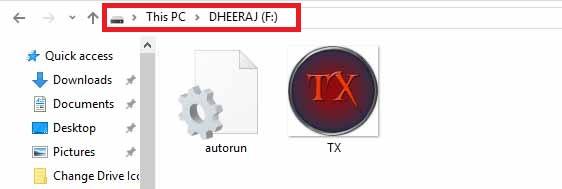
Step 12:Finally, Eject the Pendrive from your PC and again Plug it.
Done! Now you have Custom Icon Pendrive with you. Once you open the Pendrive, you can find those two folders. You can simply right click on them and select properties and then hide the folder. You can see the Final Custom Pendrive Icon below. Also, make sure to use Square Picture else you will get black boundaries like mine.






No comments:
Post a Comment